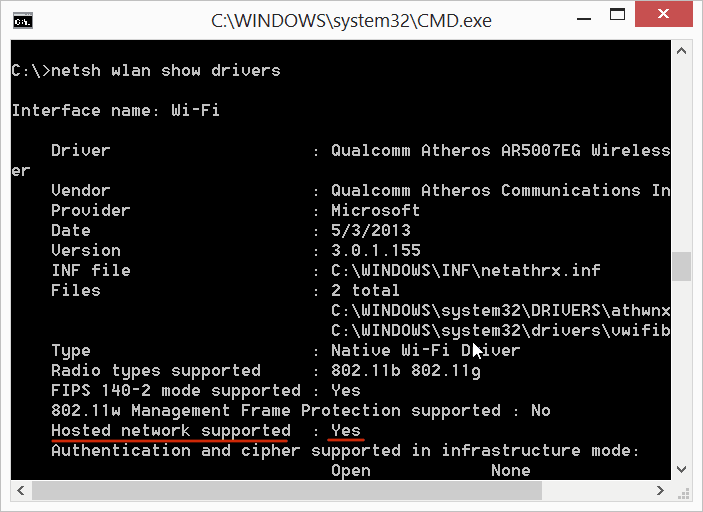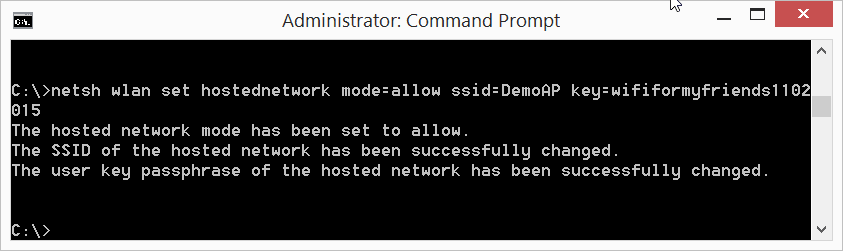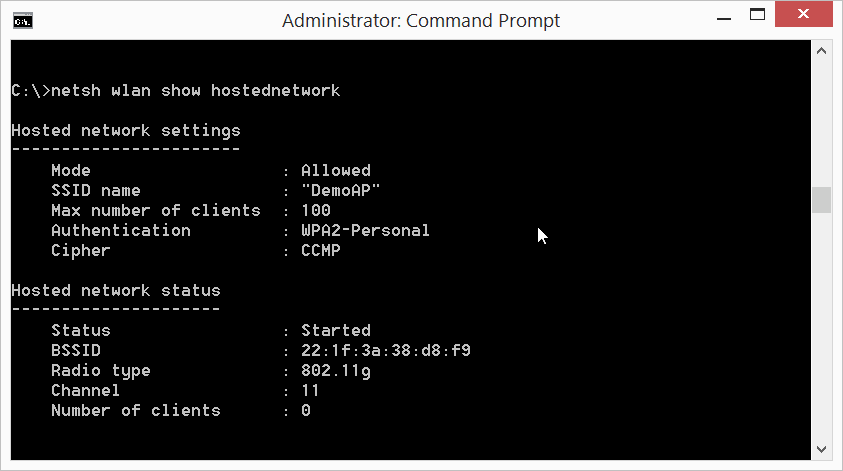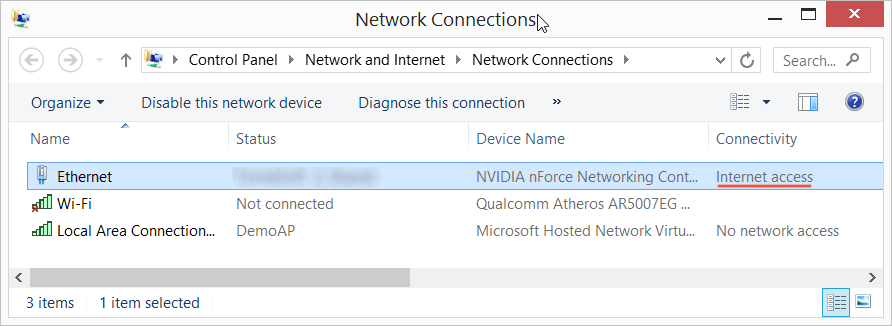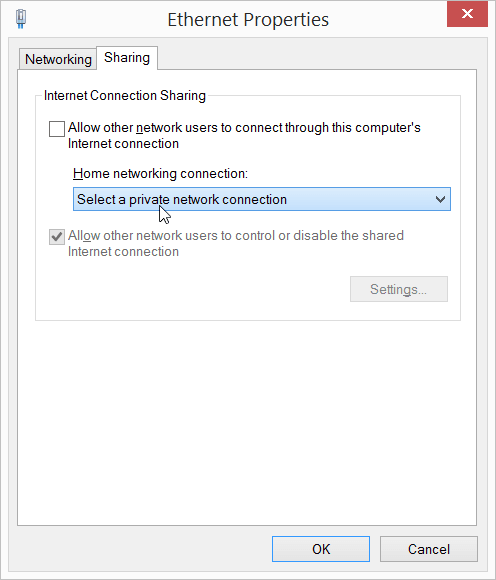Turning Your Laptop into a Wi-Fi Hotspot
Turning Your Laptop into a Wi-Fi Hotspot
October 02, 2015
Normally, we don't use laptop's Wi-Fi to create an access point. Still, it might come handy if we want to quickly create a hotspot and share an Internet connection with our friends and family.
If we have friends hungry for Wi-Fi Internet access and there’s a wired Internet connection, then we can start:
- Open cmd.exe as Administrator.
- Check if the wireless network adapter supports hosted networks. To do this, run the following command in the command prompt:
netsh wlan show drivers
Then check if Hosted network supported is Yes. If it’s a No, then this guide totally won’t work, sorry.
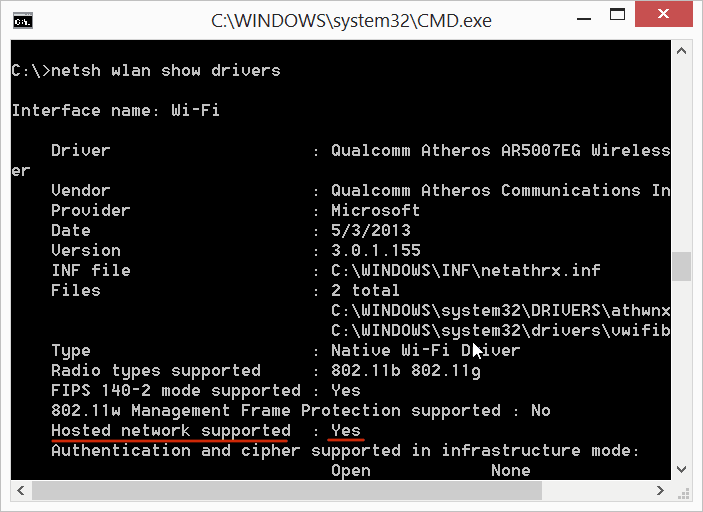
- Now we need to create a virtual wireless adapter. Type the following into the command prompt:
netsh wlan set hostednetwork mode=allow ssid=<Access Point Name> key=<Password>
Where <Access point name> is an arbitrary name and <Password> is a password.
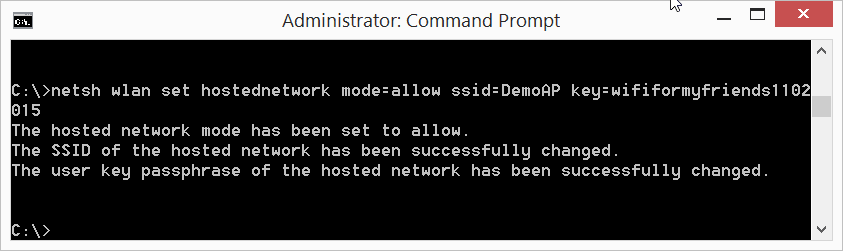
- Let’s start the wireless hotspot with the following command:
netsh wlan start hostednetwork
The resulting message should say The hosted network started.
- Now we shall check if the access point is started and working. Type the following command:
netsh wlan show hostednetwork. It should show the access point ID and other parameters.
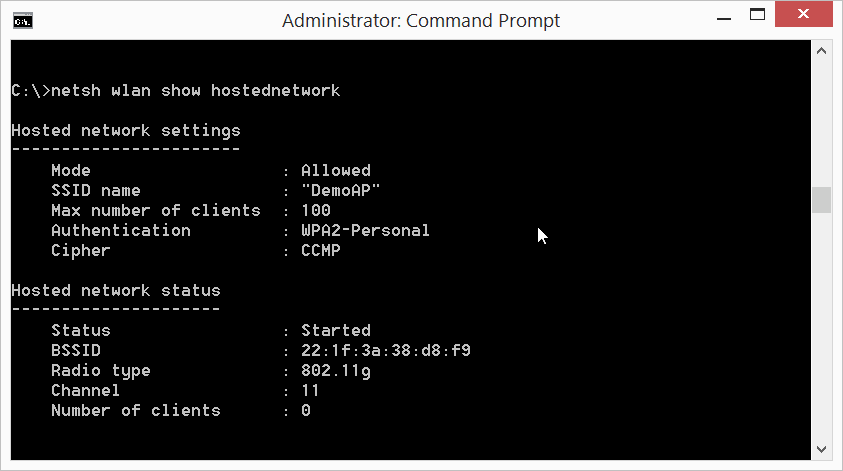
- Finally, let’s check if the virtual adapter has been created. Open Network and Sharing Center. Then open Choose adapter settings on the left and see if Microsoft Virtual WiFi Miniport Adapter is in place.
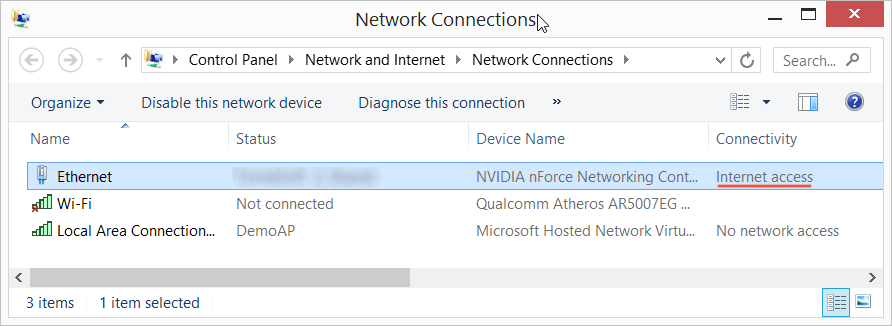
- Next step is to share the Internet connection. In our example it’s a wired connection (over LAN) but this can be a connection via USB modem, USB-connected phone or Bluetooth. Check that this connection has Internet access (switch to the Details view). Now we need to share Internet from the virtual wireless hotspot (in terms of Microsoft). Right-click the Internet connection and select Properties.
Open Access tab, enable Internet connection sharing and choose our created connection with Microsoft Virtual Adapter (selected connection will use internet access and will share it via the connected devices, in our case this is WiFi):
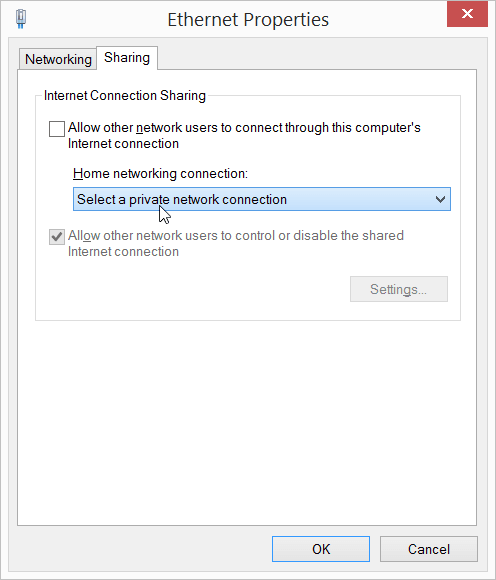
After all these steps you and your friends will be able to get Wi-Fi Internet access from the newly created access point.
When you no longer need to share Internet, first disable sharing (just uncheck the checkbox from step 7). To disable access point mode for the Wi-Fi adapter, type following the commands into the command prompt:
netsh wlan stop hostednetwork
netsh wlan set hostednetwork mode=disallow