The Internet provides access to an ocean of information as well as many ways of wasting spending your time, finding a job and doing pretty much anything you want. From the very start, there've been ways to steal data, money and engage in other indictable offenses. As the Internet was developing and getting more popular, it came to provide more ways to abuse the technology. The recent incindent in Q4 2014 when Sony Pictures leaked private data has again demonstrated that security is a big concern. It wasn't just an ordinary data leak. The company leaked the personal information of its employees and unreleased movies, and this has increased the political tension between the USA and North Korea even further.
No doubt, anyone who gets online should take care. Below there's an advisory checklist to follow to maintain your online security. It will help you safeguard your personal infromation so that you shouldn't need to call a computer technician home or ask for remote assistance. But if you feel your data has been compromised, do not lose a moment, go offline and call a professional.
Antivirus is a software that checks files on the computer (or mobile device) for suspicious activity. Antivirus prevents your system from being controlled by a malefactor. If you are unsure about files you are about to download from the Internet or from other place, you better have them scanned by an antivirus.
Also, make a full system scan every week. It is a good idea to schedule daily automatic scans of your system internals (such as system files).
Firewall blocks unsecured and untrusted connections between the Internet and your computer. It checks if all open ports are secured and if there are potential threats to your PC. Thus, it makes sure you don't lose your personal data and information. The most popular desktop operating system family – Microsoft Windows – includes a firewall, which is fairly enough for home use.
Most antivirus companies provide software suites that include an antivirus and a firewall in one package. In addition, such suites may include spam filters, parental control features and a lot more.
Modern web browsers are more than just web page viewers. They now have a lot of features and rely on the technology that could be used in different ways. Since the underlying standards and implementations are inherently complicated, sooner or later security holes and backdoors are discovered. It is important to use stable, official and up-to-date browser versions. Be sure to install the latest updates to stay on the safe side.
Most modern browsers provide basic functionality for detecting potentially harmful webpages. It's better to use default and recommended settings that enable the detection of such pages and warn you when you visit any of it. Below the setting is shown that enables phishing and maleware protection in Chrome. Be sure that it's turned on.
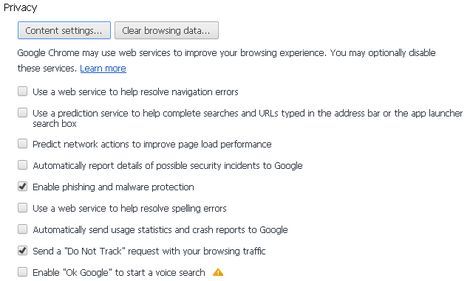
The same setting for Firefox:
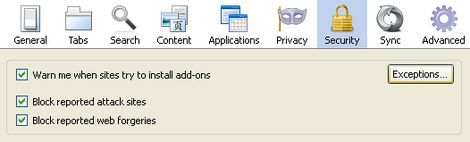
Ads blocking extensions in browsers are used for blocking ads and unwanted web page elements. It's up to you whether to block or to allow ads, of course. However, in addition, such tools provide custom lists that include malicious domains and untrusted web sites.
Web of Trust is a service which provides users with information about web sites. It's a browser extension which adds tags near web links on website pages (for example, in the search results of your favorite search engine such as Google, Bing, Yahoo or Duck Duck Go). It doesn't block you from visiting specific pages, so it is entirely up to you. But at least you have some notification and you know what to expect. Below you can see a search result with a red icon from Web of Trust. It tells you that this web site could be spreading malware. This warning is based on user feedback.
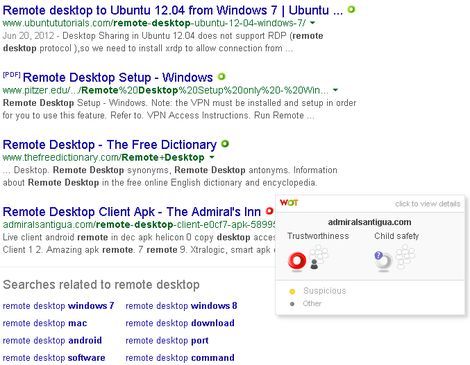
HTTPS Everywhere is an extension that enables secured web connections for most web sites, adding an extra layer of security when sending data to web pages. HTTPS only ensures the secure delivery of data requested by the web page. If you are sending the data to a malicious website, you will just make sure it's delivered safe and sound.
Below you can see an example of a trusted and secure connection to a DeskRoll web site. The https:// prefix means that the connection is secure and the green highlight shows you that this is a trusted website and the site's certificate is legitimate.
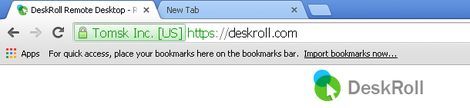
Antiviruses provide options for automatically scanning newly connected devices. The scan normally won't take too much time, but it's your only guard against malware on devices physically connected to your computer. Never use the Autostart menu item on newly connected devices, because it trigger malware to run. Typically, this precaution applies to USB flash drives because they are rewritable.
To prevent Autorun.inf viruses from infecting your computer and/or your USB flash drives, use Panda USB or AutoRun Vaccine.
Instant messengers are widely used by lots of people around the world. There've always been ways of sending malicious links. It could be some strange "offer" or "deal". Do not follow such URLs and if you take the risk of opening such a link, never enter any of your personal information (such as your birth date, mother's maiden name or even your first pet's name let alone your credit card number).
Another typical fraud is your friend asking for money or for personal information in a private message. It's okay to help friends. But before helping them, make sure that it's your friend and not someone who hijacked your friend's account. Ask them a question that only you and your friend can answer (i.e. what concert did you go to last week).
Backing up means making copies of infromation in different places (geographically distributed backups). If one storage fails, the data is then restored from another storage.
Even if you are very careful about keeping your storage uncompromised and operational, there's always a chance you could lose data. Access to your computer could be locked dead, viruses could erase data, you name it. It's critical to make sure that even if maleware infiltrates your PC and destroys data, you always have a copy at hand. There are a plenty ways of backing up. The simplest is making copies on USB flash drives and storing them in different locations (maybe even putting one into a bank vault?). A more complex option are everyday backup systems. It could be physical storages or online backup storages.
Everything described above may as well apply to mobile devices, and mobiles are exposed even in more ways. SMS spam, fraudulent phone calls, malware are typical threats to the owners of smartphones, tablets, etc. Best advice is be very careful about clicking buttons, sending SMSs to unknown numbers (especially if a stanger asked you for it), running apps, downloading files from untrusted websites, opening links from IMs or emails even if they are from a friend.
Never install applications from untrusted sources. Official app stores provide a huge selection of pretty much any app you may need. Still, official store presence does not 100% guarantee an app is absolutely safe. So be sure to read information and reviews about apps and be careful about the permissions requested for install.
Open WiFi networks are widely available across the world. Well, we won't try to persuade you into ignoring them, because sometimes the only connection you have is a hotspot. However, it's better to be careful about public access points when your are sending personal data through them. It could be your credit card information or your passwords. An additional option for securing your data is using VPN connections. Here you also have to be sure that your VPN provider can be trusted trust no one.