Using DeskRoll with Remote Desktop Manager
RemoteDesktopManager by Devolutions, Inc. makes it easy to keep all your remote connections in one place. It also allows for effectively managing and submitting your credentials where necessary.
With RDM you can create connections for your most frequently used Client contacts and unattended Computers.
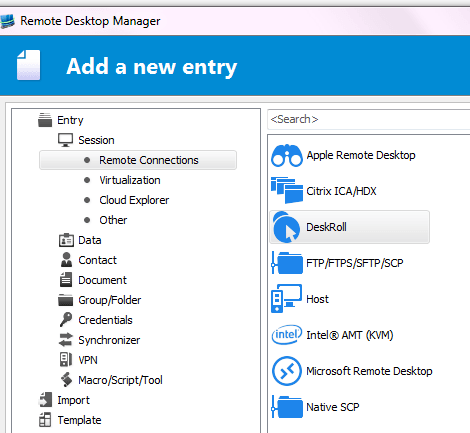
- Specify:
a. Connection Name (choose any name to easily identify this computer in the list).
b. Email: your DeskRoll account email.
c. Password: your DeskRoll account password.
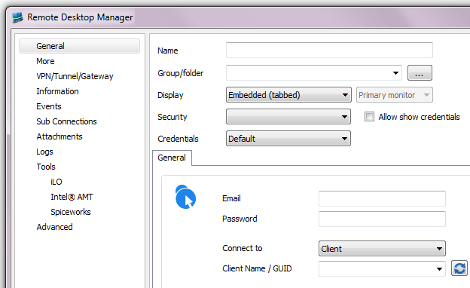
- Choose if you want to connect to a Computer or a Client and click
 . Wait for the client list to be fetched.
. Wait for the client list to be fetched.
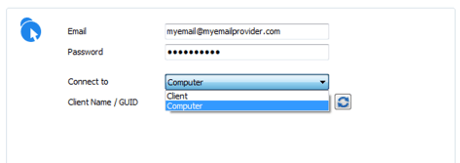
5. Select the name of the target host and click OK to confirm.
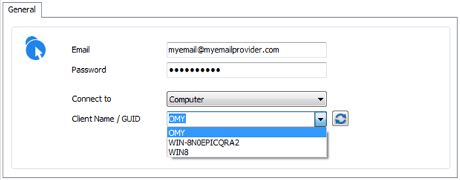
Now when you open your new session, RDM will auto-login to DeskRoll and auto-connect to your remote host.
An alternative way to specify remote host (Step 5)
This could be useful if, for example, the client list takes long time to be fetched.
- Find out your computer's or client's GUID:
a. Login and find the target remote host on the Computers or Clients tab.
b. Hover mouse pointer over the host name (in blue).
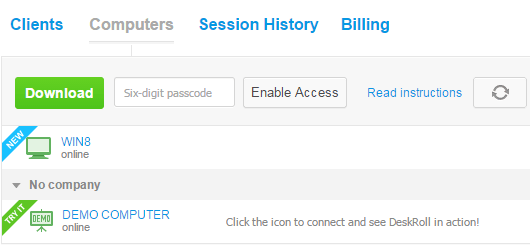
c. Your browser status bar will display a link of the following type:

GUID are the digits after ?guid=
- Copy the number after ?guid= and insert it into the Client name/GUID field in RDM. Click OK and your connection will be added.