2FA: why you need it and how to use it
Two-factor authentication (2FA) is an industry-standard technology for secure access. With 2FA, your mobile is required to login to DeskRoll, so an additional layer of protection is added:
- If your email password leaks, the hacker won't access DeskRoll without your mobile.
- If someone gets your mobile, they won't access DeskRoll without your password.
What happens when you enable 2FA for DeskRoll
When you login to DeskRoll:
- You enter your username and password as usual.
- You are prompted to enter an additional dynamic 6-digit password. You get this password from Google Authenticator on your mobile (see screenshot).
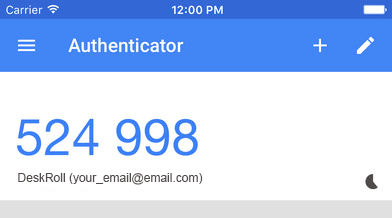
How to enable 2FA for DeskRoll
- Open Profile and see under the Security section.
- Click Enable Two Factor Authentication button and follow the instructions.
Go to Profile (may require login)
FAQ & Troubleshooting
How to disable 2FA if I lost / changed my mobile device?
If you still have access to your account, then you can disable 2FA in your Profile.
If you don't have access to your account, contact our support team and provide them with your backup codes. Our team will disable 2FA and you will be able to login again.
What to do if I lost my backup codes?
Unfortunately, if you've lost your backup codes, we can't disable 2FA for your account. However, we can transfer your license to a new account and you will be able to continue using DeskRoll.
2FA codes do not work
The codes might not work if time is not correctly synced. If you use Google Authenticator app, complete the following steps:
- On your mobile device, go to the main menu of the Google Authenticator app.
- Tap More > Settings > Time correction for codes > Sync now.
For other apps, you might need to synchronize your system clock or find the corresponding settings of your app and perform similar steps.
Need help?
Contact us if you have questions.