Multi-user accounts - setting up access to computers
Sharing computers across accounts
To setup access to computers:
- Buy a DeskRoll Pro license with 2+ seats (buy now).
- Add user(s) to your Master account (explained here).
Case 1: Share Master's computer with Sub-accounts
To share a computer from your Master account to all Sub-accounts:
- In your Master account, open Computers.
- Click Access... on the desired computer and you will be able to choose from 3 options:
- All subaccounts – share computer to all subaccounts.
- Subaccounts that I choose – select subaccounts from the list.
- No one but me – the computer is accessible from your account only.
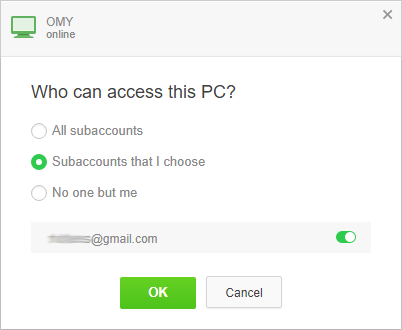
Case 2: Share sub-account's computer with Master account
To share a computer that's in your Sub-account with your Master account:
- In your Sub-account, open Computers.
- Click Edit... on the desired computer and then click Share with Master.
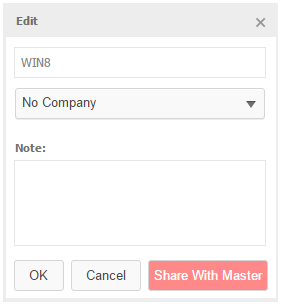
Now the Sub-account still has access to that computer, but Master can edit or remove it or share it with other Sub-accounts.
Side notes
- Master's DeskRoll Pro license covers all its Sub-accounts.
- Computer sharing is only available for unattended access hosts (Computers tab), not ad-hoc support (Clients tab). Each Client can be linked to multiple DeskRoll accounts, though.
- Thus, one computer can be accessible from multiple DeskRoll accounts. Note that at any given time, only one DeskRoll account can do a remote control session with such shared computer.